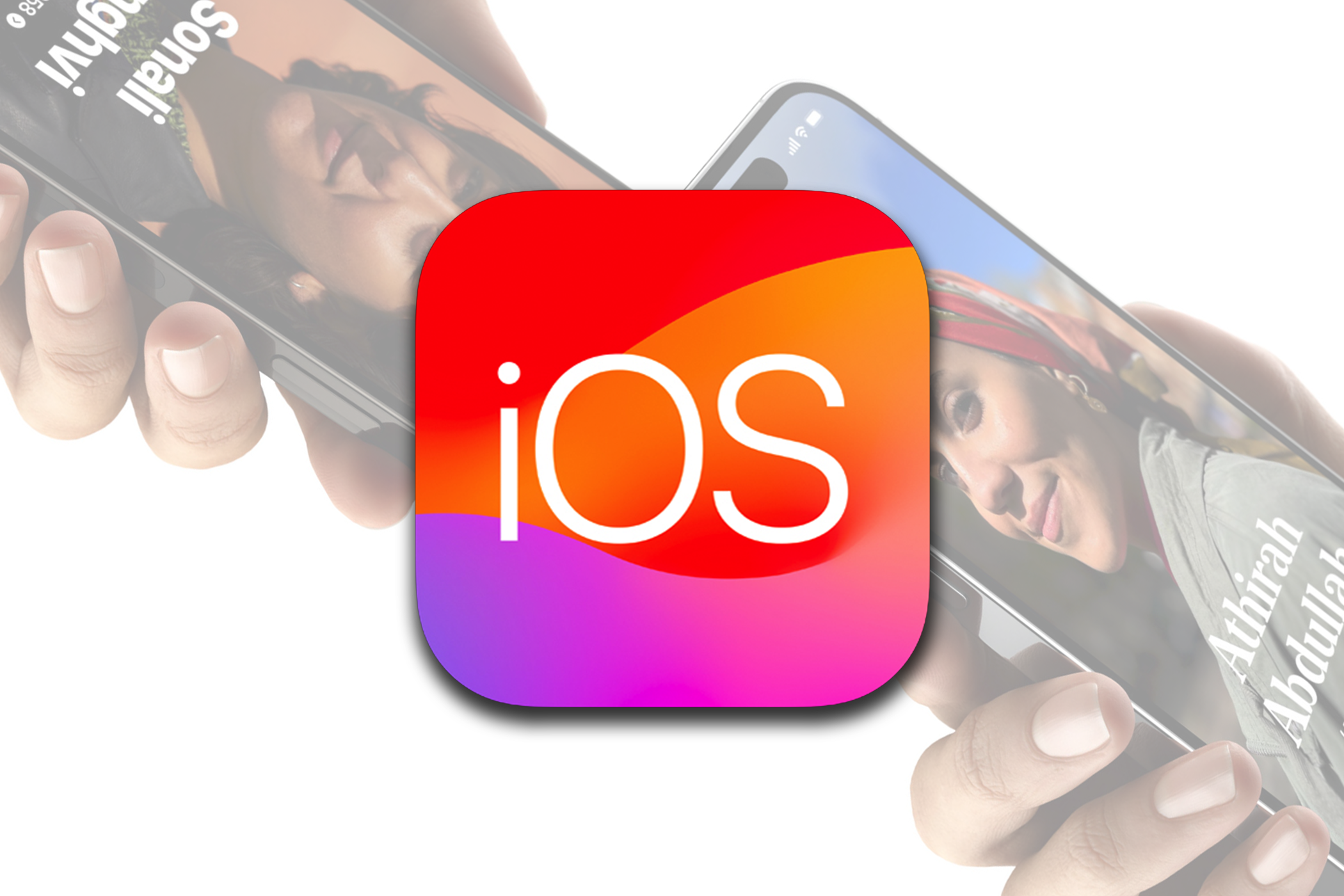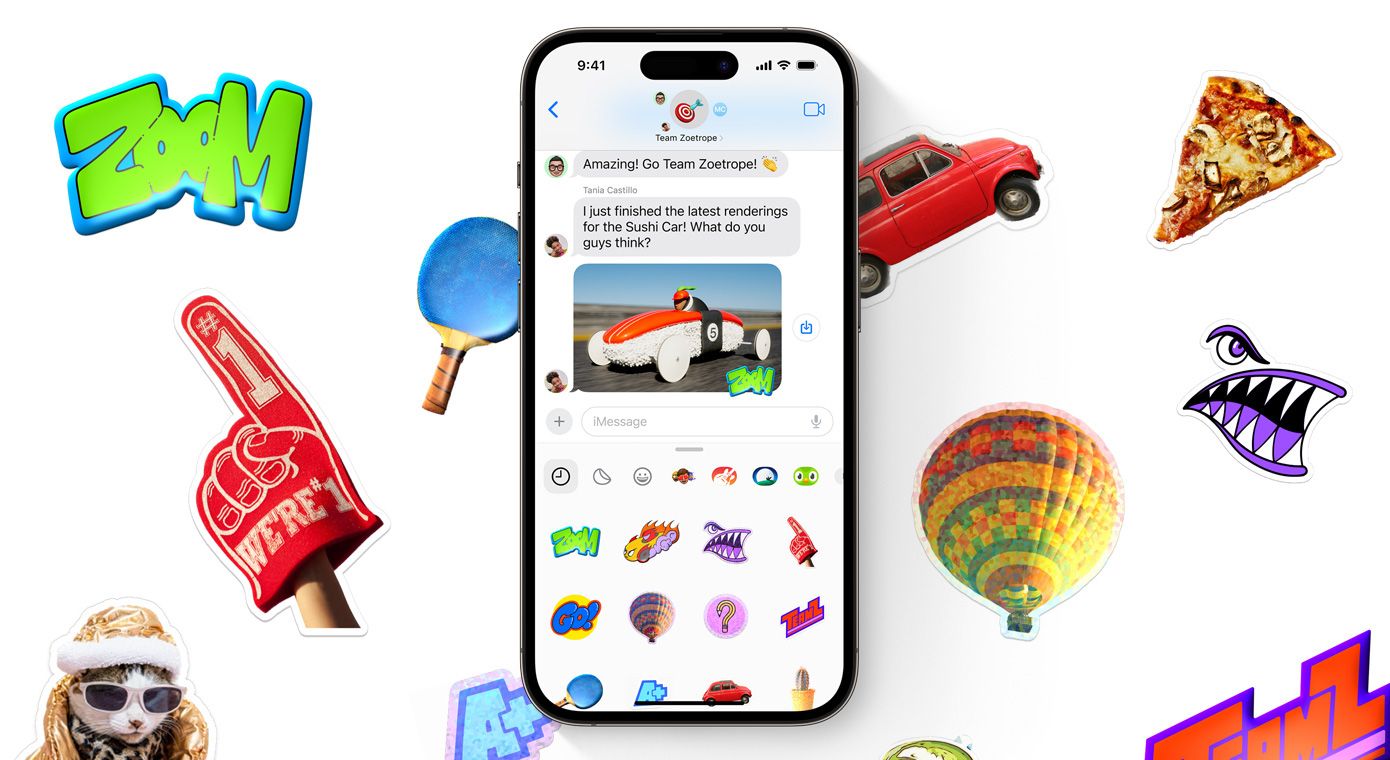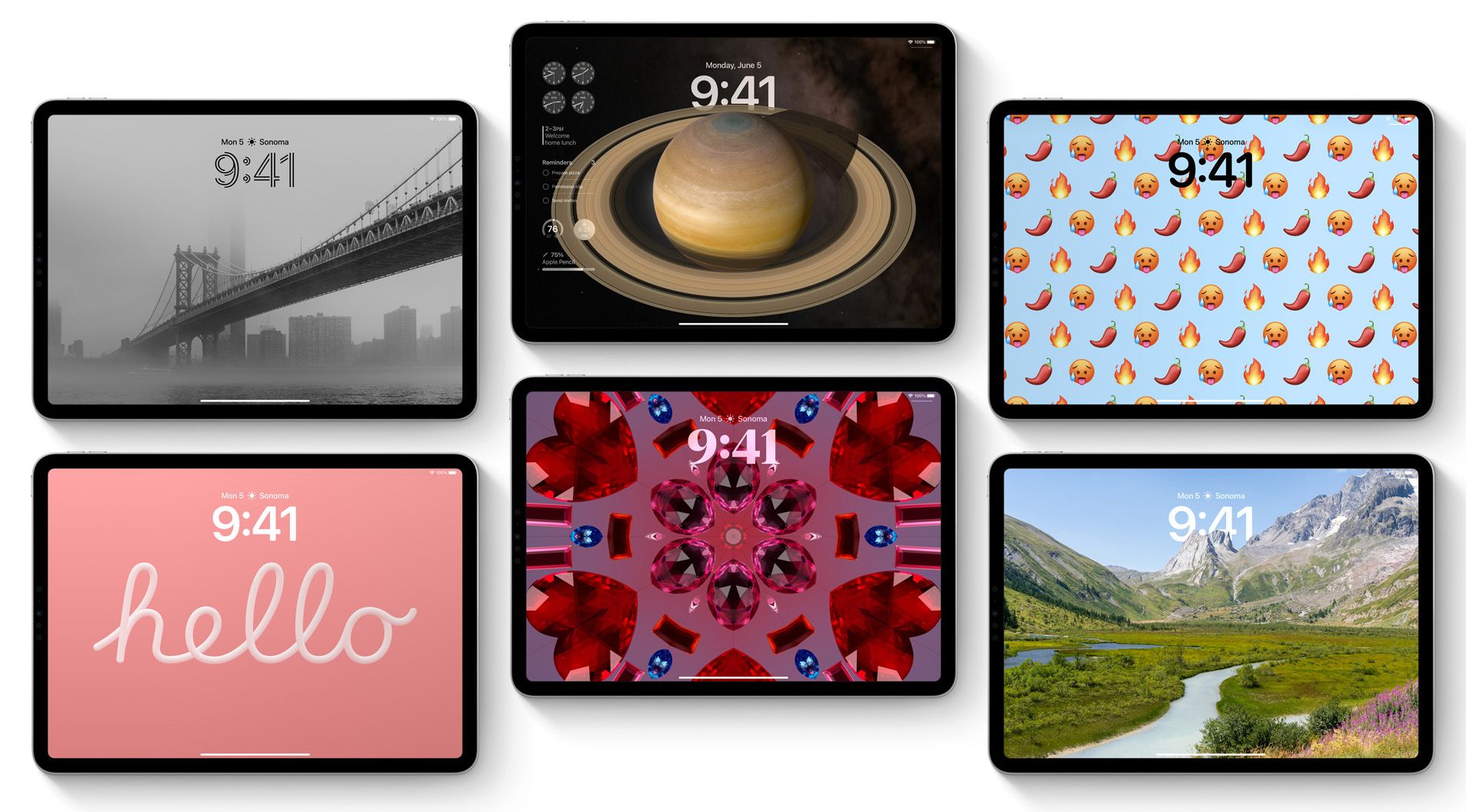Today marks the launch of iOS 17 and iPadOS 17. These long-awaited updates add several features to the iPhone and iPad, including StandBy Mode, improved AirDrop sharing, a Journal app, and personalized full-screen calling cards. Unfortunately, some of the features introduced in iOS 17 and iPadOS 17 won't be available until later this year. If your iPhone or iPad doesn't update automatically, you can trigger a manual update by opening Settings, tapping "General," and selecting "Software Update."
Before we get into the details, let's discuss compatibility. All iPhones that were compatible with iOS 16 are compatible with iOS 17, with the only exceptions being the original iPhone X, the iPhone 8, and the iPhone 8 Plus. The iPadOS 17 update is supported by all iPads running iPadOS16, save for the first-generation 12.9-inch iPad Pro and the 5th-generation iPad. As always, Apple's long-term product support is impressive — some of the devices eligible for iOS 17 and iPadOS 17 are over six years old.
What's New in iOS 17
The iOS 17 introduces a range of improvements to calls and messages. You can now leave FaceTime video or audio voicemails, send new animated reactions, turn anything into a sticker, and enjoy a more streamlined Messages apps interface (for GIFs, reactions, and so on). Voice to text dictation also gets a boost in accuracy, autocorrect gets a machine learning overhaul that won't censor curse words, and Apple is introducing personalized Contact Posters—images or memoji that are linked to your Apple account and show up on other peoples' iPhones when you call them.
This update also unlocks StandBy Mode, a smart display-like interface that activates when your iPhone is placed horizontally on a MagSafe charger. Plus, some home screen widgets are now interactive (the Apple Music widget now has playback controls, for example). Apple is even throwing in some cool accessibility features, such as a customizable Assistive Access user interface for those with cognitive disabilities, Live Speech text-to-voice for users with speech disorders, and a voice-cloning tool intended for those who are at risk of developing a speech disorder.
Later this year, the iOS 17 update will gain some additional features, including collaborative Apple Music playlists and a dedicated Journal app. Apple will also improve AirDrop with new long-range capabilities (so you can walk away from someone when sending a file), plus a NameDrop feature that lets you share contact info by tapping two iPhones together.
What's New in iPadOS 17
With iPadOS 17, you can finally build custom lock screens on your iPad. You also gain new interactive widgets that can pin anywhere on your lock screen or home screen, plus Apple TV connectivity for FaceTime calls, native support for PDF file editing, and the introduction of the Health app (which has been on the iPhone for years). Stage Manager on iPad also gets a boost with support for external displays and enhanced resizeability for windows, while the Freeform app gains a handful of new tools, such as a ruler (which was somehow overlooked in the original release).
An upgraded autocorrect tool is part of the iPadOS 17 experience, just as it is on iOS 17. And Safari gets some enhancements in iPadOS 17. You can now lock private tabs with Face ID or Touch ID, for instance, and a new profiles feature allows you to separate different instances of tab groups, browsing history, and preferences.
Interestingly, the iPadOS 17 update adds support for external USB webcams. This may make the iPad a more effective remote work solution, though as 9to5Mac notes, it also opens the door to some creative ideas, such as using a 25-year-old Game Boy Camera with the iPad.
How to Update Your iPhone or iPad
If your iPhone or iPad doesn't receive automatic updates, or if you aren't notified of an update, you'll need to trigger one manually. Thankfully, installing iOS 17 and iPadOS 17 is an easy task. Simply open Settings on your iPhone or iPad and select "General." Then, navigate to "Software Update." You should see the iOS or iPadOS 17 logo with a short explanation of new features. Tap the "Download and Install" button to begin downloading the data for the update—this will not begin the installation process, it will only get things ready for you.
Once your device has finished downloading the latest software update, it will prompt you to install the update. Just tap the notification asking you to install this update (or navigate back to the "Software Update" page in your Settings) to kick things off. Note that installation may occur automatically while you're asleep if you fail to install the update yourself.
Source: Apple