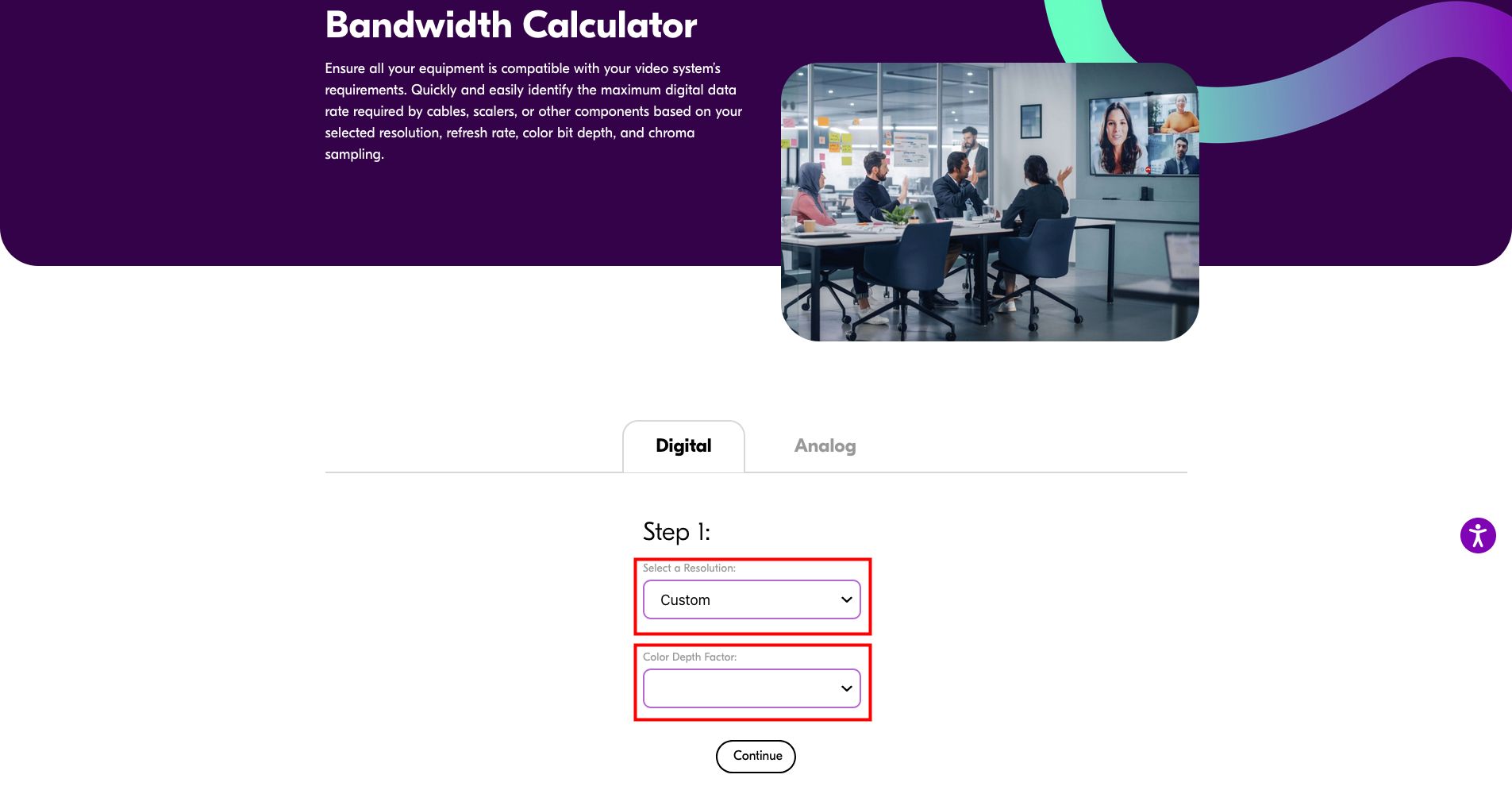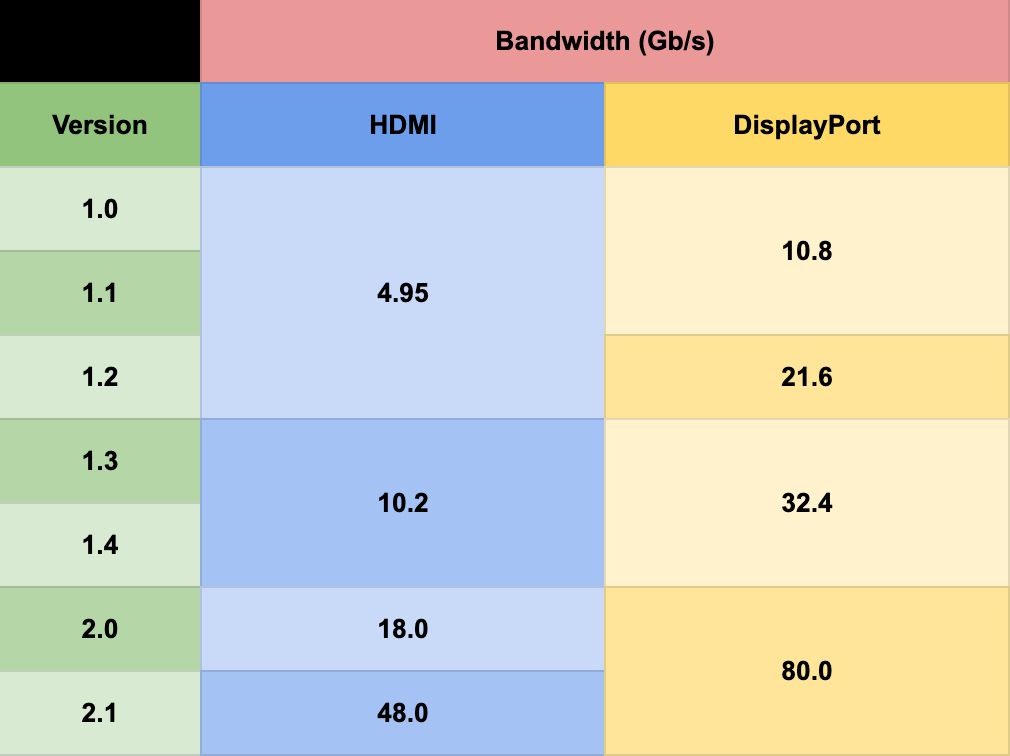Key Takeaways
- HDMI or DisplayPort connections may not work properly with new displays due to a lack of bandwidth, resulting in flickering, stuttering, or artifacts in the image.
- Bandwidth refers to the rate at which data is transferred between devices, and different HDMI and DisplayPort versions have different maximum bandwidths.
- To troubleshoot image issues, calculate the required bandwidth for your display using an online calculator, and ensure that all equipment involved in the transmission supports the necessary bandwidth.
HDMI connectors all look the same. However, sometimes new displays won't work as expected with current cables. The images might flicker, stutter, or show artifacts, and that can be caused by a lack of bandwidth. Luckily, troubleshooting that is easy.
What Is Image Bandwidth?
Many people know "bandwidth" as a synonym for "internet speed". While this is true, bandwidth has a broader meaning.
Bandwidth is the rate at which data is transferred from one device to another. Bluetooth, Wi-Fi, USB... Every type of connection has a maximum bandwidth.
HDMI was developed in the early 2000s. Since HDTV became mainstream, a few years before, demand for higher-resolution content started to grow. But the connections available back then (VGA for computers and RCA for TVs) couldn't transmit at the needed bandwidth.
To solve this issue, a consortium of companies called the HDMI Forum developed the homonymous connection. HDMI could stream Full HD videos at up to 60 frames per second, and there was still bandwidth available for other data, like audio.
But, just like before, there was a push for higher-quality images. To prevent the need for a new cable format every few years, the HDMI Forum implemented revisions—or versions—of the standard.
The first version of HDMI, aptly called 1.0, was released in late 2003. Its bandwidth was 4.95 gigabits per second (Gb/s)—a whole Gigabit above the 3.95 Gb/s needed by Full HD screens at 60 Hz. As of 2023, the current version is HDMI 2.1b, which reaches 48 Gb/s.
At first, HDMI was developed mainly to connect TVs to devices like video game consoles, set-top boxes, and Blu-ray players. A similar format, DisplayPort (DP), was created for computers and monitors. DisplayPort and HDMI are physically similar, but the former has a single chamfered corner, while the latter has two.
Just like HDMI, there are multiple DisplayPort versions. DisplayPort 1.0 (from 2008) had a maximum transfer rate of 10.8 Gb/s. The current revision, 2.1, goes up to 80 Gb/s.
As a result, both HDMI and DisplayPort are susceptible to the "same connector, different version" issue. Therefore, the following guide applies to both formats.
How to Calculate the Bandwidth for Your Screen
As stated above, the current HDMI and DisplayPort versions can transmit up to 10 times more data than the first iterations. Understanding that, you can see why image flickers and stutters may become an issue.
And the first step to solving it is calculating the bandwidth you need for your display. Luckily, Israeli manufacturer of video equipment Kramer has an online bandwidth calculator to save you the effort.
To use the display bandwidth calculator, you need to know three specifications of your screen: resolution, refresh rate, and color depth. Let's understand each one.
Resolution is how many pixels form an image. Full HD is made of 1,920 columns, each one 1,080 pixels long—that's what "1920x1080" means. QHD screens, also popular, have 2,560 horizontal pixels, and 1,440 vertical ones. UHD, or 4K, is 3,840 pixels wide and 2,160 pixels wide—four times more than a Full HD one!
Refresh rate, measured in Hertz (Hz), is the amount of times per second a screen is able to display a new image. Refresh and frame rate are not the same, though closely related. Most displays refresh at 60 Hz, but midrange and high-end TVs are usually in the 120 Hz ballpark, while gaming monitors go up to 240 Hz or even higher.
Lastly, the color depth is a measure of how many different shades a screen displays. There are a lot of technical details on that, but let's keep it simple: Standard Dynamic Range (SDR) screens, like most low-end monitors and TVs, display 8 bits per channel. High Dynamic Range (HDR) ones—again, midrange and high-end TVs, but also many high-end monitors, not necessarily aimed at gamers—have 10 bits per channel.
Each of these specifications brings better picture quality, but also demands faster transfer speeds. More resolution improves the video detailing, a higher refresh rate means smoother videos and animations, and increasing the color depth results in more vivid images.
Kramer's bandwidth calculator simplifies the process of measuring how much each of the specifications impacts the required connection speed. Since this information is not always easily available, we recommend you look up the monitor's or TV's model number at the manufacturer's site.
Back to the calculator itself, the first page presents a list of resolutions and color depths. The first field can be left at "custom"—since Kramer makes professional video equipment, the options provided won't suit your use cases as an end-customer. The "Color Depth Factor" can be chosen here as well (just ignore the 12 and 16 entries).
On the second page, you'll be asked for the resolution and refresh rate. Input that information, and the required bandwidth for your screen will be listed just below—ignore the "per Channel" to the left; what you want is the "Total Signal Bandwidth" value.
The last ingredient for calculations is a healthy dose of overhead. Add 5% to the result and you'll have the bandwidth needed. With this value, you'll know which HDMI or DP version you need.
Below, we have listed the bandwidth provided by each HDMI and DisplayPort version. You'll need at least the one that provides the lowest value higher than what you got after adding that overhead. An SDR 4K image at 60 Hz, e.g., requires about 15 Gb/s. Therefore, only HDMI 2.0 and above, or DisplayPort 1.2 and above will work as intended.
Ensuring Your Equipment Supports the Needed Video Bandwidth
The final step to troubleshoot your stuttering or flickering screen is to find out if everything involved in the transmission supports the required bandwidth. And we mean everything.
Firstly, the display. No monitor or TV will ship without ports fast enough to show all of its potential. However, not necessarily all the connections support the bandwidth for that.
This is especially true for gaming monitors. Many models have lots of ports, but sometimes only one or a few of them have the required bandwidth to use the display at full capacity. Some TVs have similar issues, but the HDMI version is usually printed next to the socket.
That takes us to the second point: the image source. You may have a 4K TV with HDR that refreshes at 120 Hz—that needs a whopping 36 Gb/s of bandwidth. If you connect a Blu-ray player that only goes up to 60 Hz to the HDMI 2.1 port, leaving your PS5 at an HDMI 2.0 one, you'll be wasting the TV's potential and limiting the PS5 output.
A video game console won't cause flickering or stuttering. It will, however, automatically lower the resolution and/or framerate to prevent that.
Lastly, most people overlook the cables. You might want to save a few bucks on new ones after spending a pretty penny on a new TV. However, that might mean another visit to the store. If you aren't sure which brands to trust, check out our HDMI cable buying guide.
The issue is: after throwing the packaging away, the cable itself rarely provides version information. So you save $20, but will struggle trying to make a 4K display work with a cable from 2008 that barely handles Full HD.
Calculate Your Display's Bandwidth to Avoid Bottlenecks
As you can see, there are a number of bottlenecks that could cause flickering, stuttering, or image artifacts. Make sure you calculate your new display's bandwidth to avoid such issues.